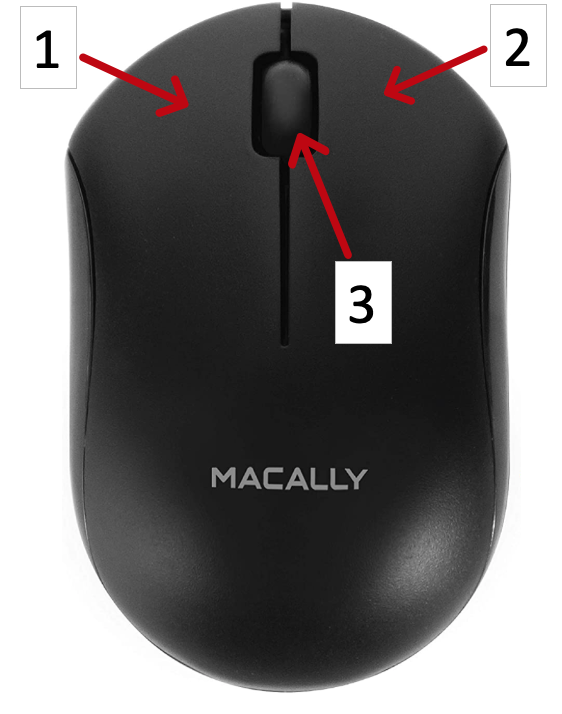->RFSSKEY USER MANUAL<-
->RFSSKEYCOMBO USER MANUAL<-
Question 1: How many RFSSKEY series are in this family?
Answer 1: Two. Pictures are below:
RFSSKEY (Black)
RFSSKEYCOMBO (Black with Mouse)
Question 2: Is this a Bluetooth Keyboard?
Answer 2: No, this is not Bluetooth.
Question 3: Bluetooth and RF are both wireless. What is the difference?
Answer 3A: Bluetooth transmits wirelessly via computer to keyboard.
Answer 3B: RF transmits wirelessly as well but the signal is received to a dongle which is plugged into the computer's USB Port.
Question 4: What does a dongle look like?
Answer 4: Here is the picture of the dongle:
Question 6: Where does the dongle need to be plugged in?
Answer 6: In a USB-A port. Picture below:
Question 5: Where is the dongle located?
Answer 5: It should be in a ziplock bag taped to the keyboard.
Question 6: How do I activate num lock?
Answer 6: Please check the article "What is Num Lock, What does it do and How do I activate it?" under the "Wireless RF Keyboards."
Question 7: This keyboard stopped working. What shall I do? There are two methods:
Method 7.1: Swap the AAA battery.
Method 7.2: Re-sync the keyboard with the dongle/receiver (Directions Below)
Step 1) Unplug the USB RF dongle from the computer and take the battery out of the RFSSKEY.
Step 2) Put the battery in first.
Step 3) Plug the dongle into the computer.
Step 4) The RF dongle and the RFSSKEY should be synced automatically.
If the keyboard does not work please try steps 1-4 again.
SHORTCUTS:
Question 8: How do you activate the shortcuts?
Answer 8: Press and hold FN and press the blue letterings/icons.
For RFSSKEYCOMBO'S MOUSE
Question 9: What are the three buttons?
1: Left mouse button
2: Right mouse button
3: Scroll Wheel (Press down to click)
Question 10:Re-sync the mouse with the dongle/receiver (Directions Below)
Method 10.1: Swap the AAA battery.
Method 10.2: Re-sync the mouse
Step 1) Unplug the USB RF dongle from the computer and take the battery out of the RFQMOUSEB.
Step 2) Put the battery in first.
Step 3) Plug the dongle into the computer.
Step 4) The RF dongle and the RFQMOUSEB should be synced automatically.
If the keyboard does not work please try steps 1-4 again.