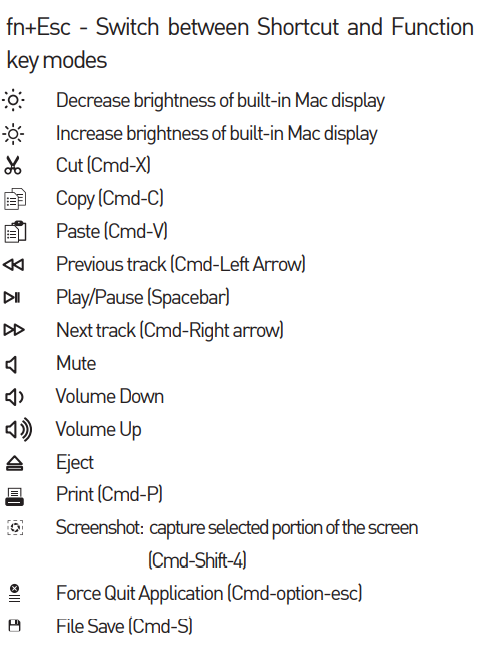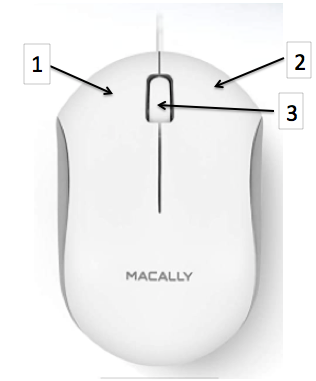->QKEY USER MANUAL<-
->QKEYCOMBO USER MANUAL<-
Question 1: How many QKEY series are in this family?
Answer 1: Three. Pictures are below:
QKEY (White)
QKEYB (Black)
QKEYCOMBO (White and comes with Mouse)
Question 2: What connector does this keyboard have?
Answer 2: USB-A connector. It needs a USB-A port as well. Picture below.
Question 3: Are there extra USB ports for this keyboard?
Answer 3: No, there is not.
Question 4: Can this keyboard work for PC?
Answer 4: Yes, however, some keys will be different. Shortcuts will also be different. (EXAMPLE: CMD key will be Win for PC, Opt will be Alt, Clear will be Num Lock, etc.)
Question 5: Why is the num lock light not active?
Answer 5: All Mac series have num-lock enabled automatically therefore, the light will not show.
Question 6: My "@" sign is not working. Why?
Answer 6: Because the keyboard setup assistant was not done properly. Please go back and click on the "Keyboard Setup Assistant" article in the "Wired Keyboards" Section.
Question 7: I am using this keyboard on a PC and the number pad side is not working. What do I do?
Answer 7: Because you either have num lock inactive on your PC. You can press the clear key (Where Num Lock should be). If that fails then please go back and click on the "How to turn Num-Lock on for PC" article in the "Wired Keyboards" Section.
Question 8: I am using this keyboard on a Mac and the number pad side is not working. What do I do?
Answer 8: Because you have mouse keys enabled on your Mac. Please go back and click on the "How to disable mouse keys on for a Mac" article in the "Wired Keyboards" Section.
LED LIGHTS (From left to right)
"A" in a square: Caps Lock (Green LED light is under the strip)
Fn lock: Locks shortcuts (Green LED light is under the strip)
The Fn Lock symbols are not in blue.
SHORTCUTS
If you want to use the small lettered functions on keys (Click and drag this diagram to your desktop to enlarge the image)
FN+ESC, F1, F2, F3, F4, F5, F6, F7, F8, F9, F10, F11, F12, F13, F14, and F15
Example: FN+ESC light is up and you press F1 it will work as F1. It will not work as brightness control.
Mouse for QKEYCOMBO
1: Left Click Button
2: Right Click Button
3: Scroll Wheel (Click Button as well)