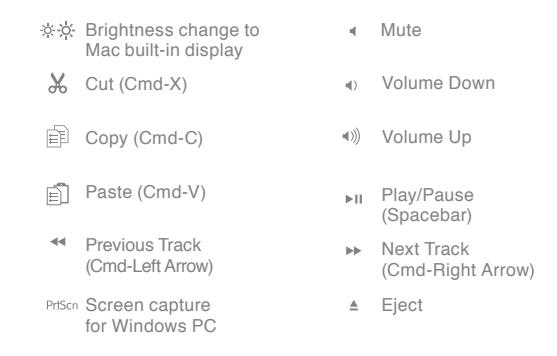->MINIKEYPROA USER MANUAL<-
Question 1: How many MINIKEYPROA series are in this family?
Answer 1: Two. Pictures are below:
MINIKEYPROA (Aluminum/Silver)
MINIKEYPROA Updated (Aluminum/Silver) [Has "Enter" printed on keycap under Return]
Question 2: What connector does this keyboard have?
Answer 2: USB-A connector. It needs a USB-A port as well. Picture below.
Question 3: Are there extra USB ports for this keyboard?
Answer 3: No, there is not.
Question 4: My "@" sign is not working. Why?
Answer 4: Because the keyboard setup assistant was not done properly. Please go back and click on the "Keyboard Setup Assistant" article in the "Wired Keyboards" Section.
LED LIGHTS (From Left to Right)
Fn Lock: Blue LED Light (When the light on it will lock shortcuts)
"A" in a Square: Blue LED light (Light is on when Caps Lock is on)
Power: Blue LED Light (On when the power goes in the keyboard)
Shortcuts
Fn + F1, F2, F3, F4, F5, F6, F7, F8, F9, F10, F11, F12, and PrtScn equals everything that is in Blue will work. (For Computers Only)
Example: FN+ Play/Pause = F7
Fn = Right Arrow, Left Arrow, Down Arrow, and Up Arrow equals everything that is in Blue will work. (For Computers Only)
Example: Fn + Left Arrow = Home