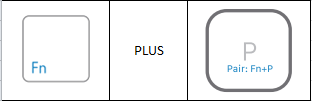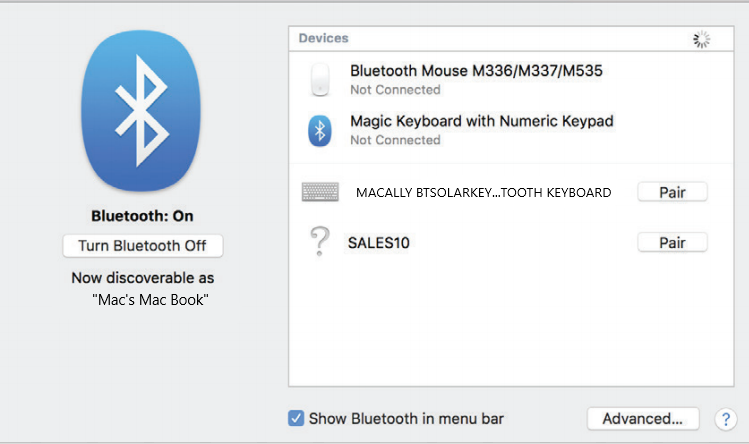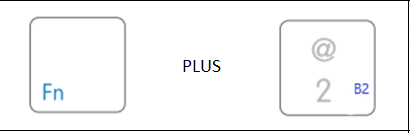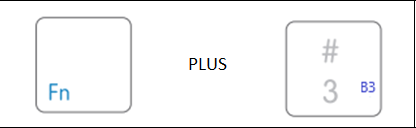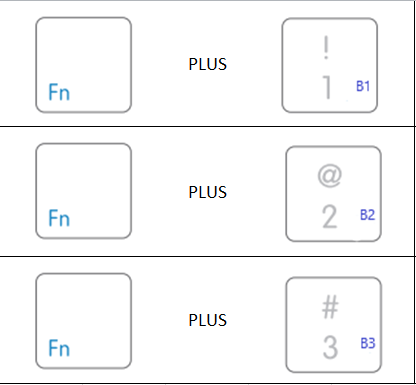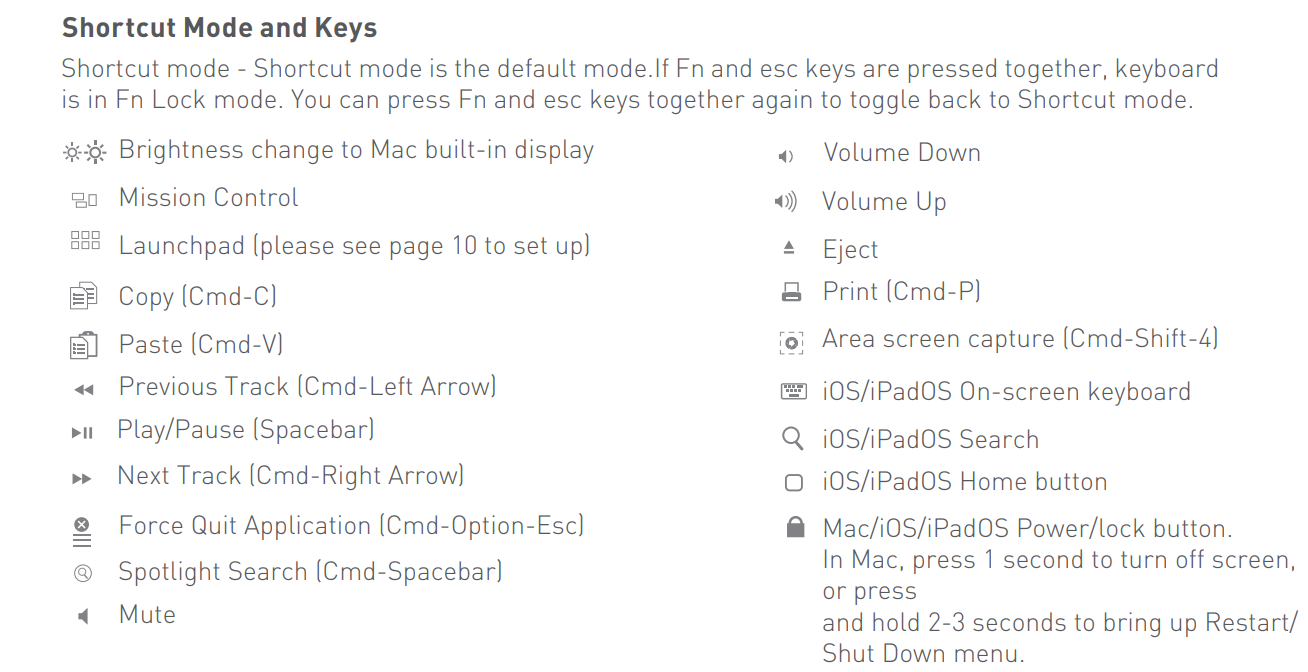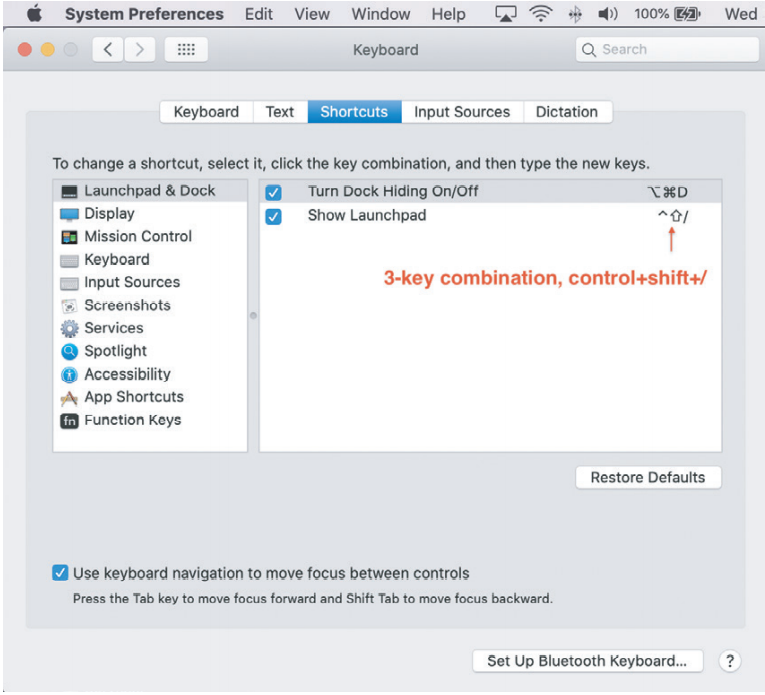Solar Panels and LED Indicators (Colors) (From Left to Right):
(Click and drag this diagram to your desktop to enlarge the image)
Circular Rectangle 1: Solar Panel (Charge by light)
Circular Rectangle 2: Solar Panel (Charge by light)
B1: Bluetooth Channel 1 (Green LED light Flashes once when you select FN+1 on the number row. when Pairing. FN+P will make the green light flash rapidly. Green LED light stays solid when it is paired. Green LED light flashes once when it is looking for a previous pair)
B2: Bluetooth Channel 2 (Green LED light Flashes once when you select FN+2 on the number row. when Pairing. FN+P will make the green light flash rapidly. Green LED light stays solid when it is paired. Green LED light flashes once when it is looking for a previous pair)
B3: Bluetooth Channel 3 (Green LED light Flashes once when you select FN+3 on the number row. when Pairing. FN+P will make the green light flash rapidly. Green LED light stays solid when it is paired. Green LED light flashes once when it is looking for a previous pair)
FN Lock and ThunderBolt Icon: FN Lock LED is green
USB Charging: Red is charging Off is full
Circular Rectangle 3: Solar Panel (Charge by light)
Circular Rectangle 4: Solar Panel (Charge by light)
On/Off Switch
Switch Right to turn the keyboard on. Switch Left to turn the keyboard off.
Bluetooth Pairing to a channel (To use the keys that have BLUE Letterings, you will need to press and hold FN otherwise it will not work.)
- STEP 1:
Press Fn+1 to make the Green LED light Flash once
- STEP 2:
FN+P will make the B1 green light flash rapidly.
- STEP 3:
- Click on Pair or Connect
- The green LED light on B1 stays solid when it is paired.
- The Green LED light on B1 flashes once when it is looking for a previous pair)
- STEP 1:
Press Fn+2 to make the Green LED light Flash once
- STEP 2:
FN+P will make the B2 green light flash rapidly.
- STEP 3:
- Click on Pair or Connect
- The green LED light on B2 stays solid when it is paired.
- The Green LED light on B2 flashes once when it is looking for a previous pair)
- STEP 1:
Press Fn+3 to make the Green LED light Flash once
- STEP 2:
FN+P will make the B3 green light flash rapidly.
- STEP 3:
- Click on Pair or Connect
- The green LED light on B3 stays solid when it is paired.
- The Green LED light on B3 flashes once when it is looking for a previous pair)
Bluetooth Channel Switches (To use the keys that have BLUE Letterings, you will need to press and hold FN otherwise it will not work.)
Note: If the keyboard is paired with three devices. This is how you "quick switch"
- FN (Hold down) + B1 (Press on the number row)
- FN (Hold down) + B2 (Press on the number row)
- FN (Hold down) + B3 (Press on the number row)
- DO NOT PRESS FN+P. That will mess things up!
Shortcuts for this keyboard
IMPORTANT NOTE: Pressing and holding FN+ESC will DISABLE Shortcut Mode. This mode will be active every time you reboot the computer. (Click and drag this diagram to your desktop to enlarge the image)
How to set up F4 (Dashboard)