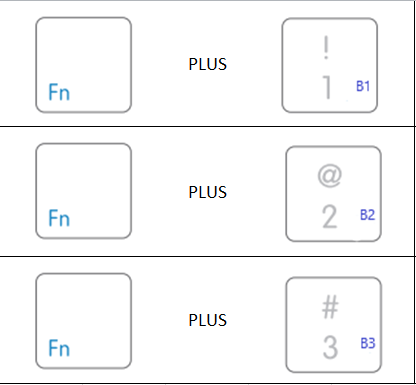For ACEBTKEY, ACEBTKEYA, and ACEBTKEYSG
LED Indicators (Colors) and Switch (From Left to Right):
ThunderBolt Icon: This is the Charging Icon. When actively charging LED will be Red/Orange. Green LED: Full
Capital A in a Square: Caps Lock (Green)
B1: Bluetooth Channel 1 (Blue Flashes Rapidly when Pairing. Blue Slowly Blinks when it's looking for the device it was paired to. Solid Blue when it's completely paired)
B2: Bluetooth Channel 2 (Blue Flashes Rapidly when Pairing. Blue Slowly Blinks when it's looking for the device it was paired to. Solid Blue when it's completely paired)
B3: Bluetooth Channel 3 (Blue Flashes Rapidly when Pairing. Blue Slowly Blinks when it's looking for the device it was paired to. Solid Blue when it's completely paired)
Off/On: Switch Right to turn the keyboard on. Switch Left to turn the keyboard off.
Bluetooth Channel Switches (To use the keys that have BLUE Letterings, you will need to press and hold FN otherwise it will not work.)
FN (Hold down) + B1 (Press on the number row)
- B1 LED light will be flashing blue rapidly (If the keyboard needs pairing)
- B1 LED light will be flashing blue slowly (If the keyboard is looking for the device that it is paired with)
- B1 LED light will be solid blue (If the keyboard is paired with the device already)
FN (Hold down) + B2 (Press on the number row)
- B2 LED light will be flashing blue rapidly (If the keyboard needs pairing)
- B2 LED light will be flashing blue slowly (If the keyboard is looking for the device that it is paired with)
- B2 LED light will be solid blue (If the keyboard is paired with the device already)
FN (Hold down) + B3 (Press on the number row)
- B3 LED light will be flashing blue rapidly (If the keyboard needs pairing)
- B3 LED light will be flashing blue slowly (If the keyboard is looking for the device that it is paired with)
- B3 LED light will be solid blue (If the keyboard is paired with the device already)
Note: If the keyboard is paired with three devices. This is how you "quick switch"
- FN (Hold down) + B1 (Press on the number row)
- FN (Hold down) + B2 (Press on the number row)
- FN (Hold down) + B3 (Press on the number row)
- DO NOT PRESS FN+P. That will mess things up!
Shortcuts for this keyboard
IMPORTANT NOTE: Pressing and holding FN+ESC will DISABLE Shortcut Mode. This mode will be active every time you reboot the computer. (Click and drag this diagram to your desktop to enlarge the image)
If you want to use the Blue lettered functions on keys (Click and drag this diagram to your desktop to enlarge the image)
Fn + ESC, F1, F2, F3, F4, F5, F6, F7, F8, F9, F10, F11, F12, F13, F14, F15, F16, Area Capture, PrtScn, and On-Screen Keyboard equals everything that is in Blue will work. (For Computers Only)
Example: Fn + ESC = Fn Lock
Example: Fn + Cut = F3