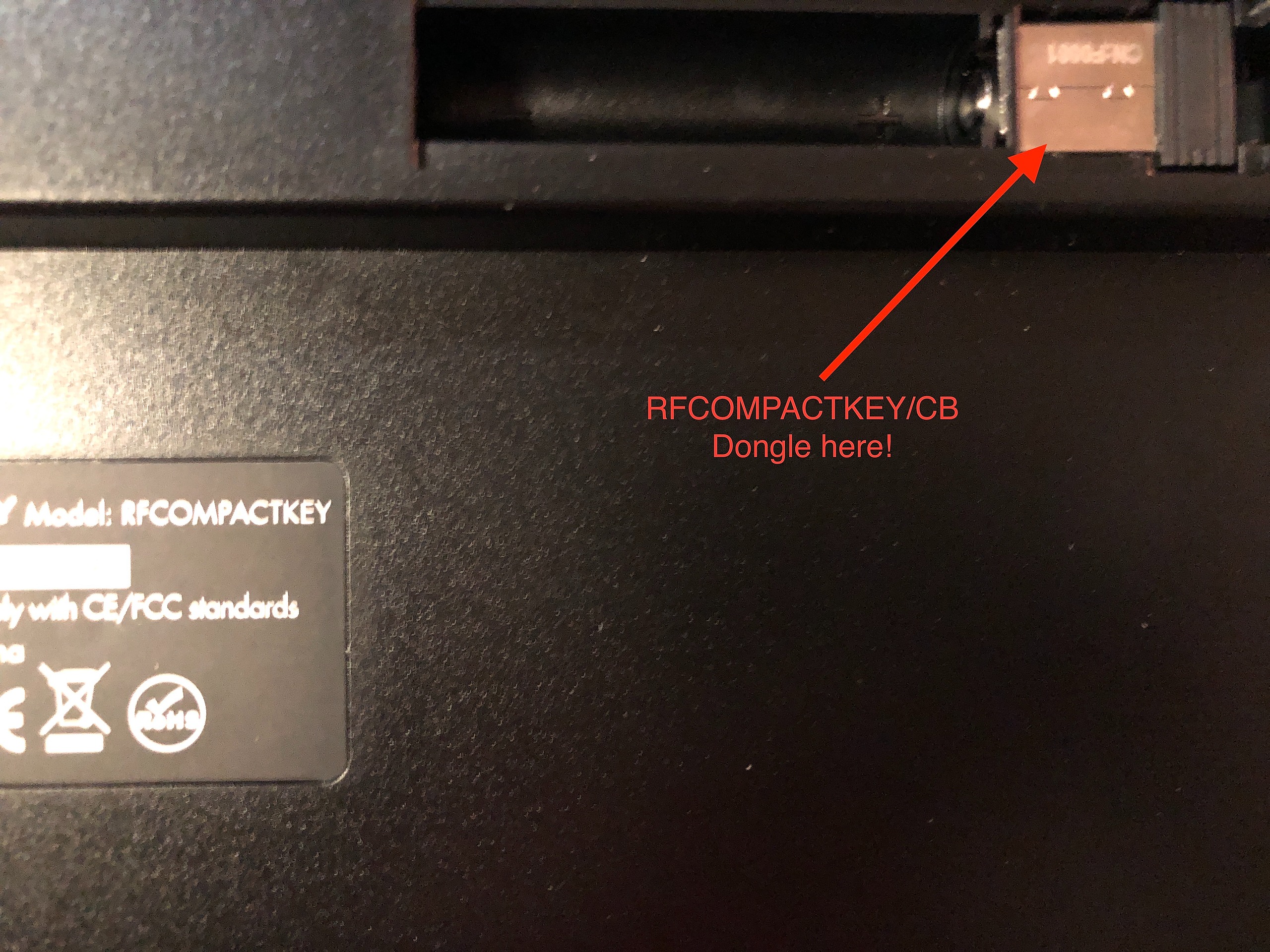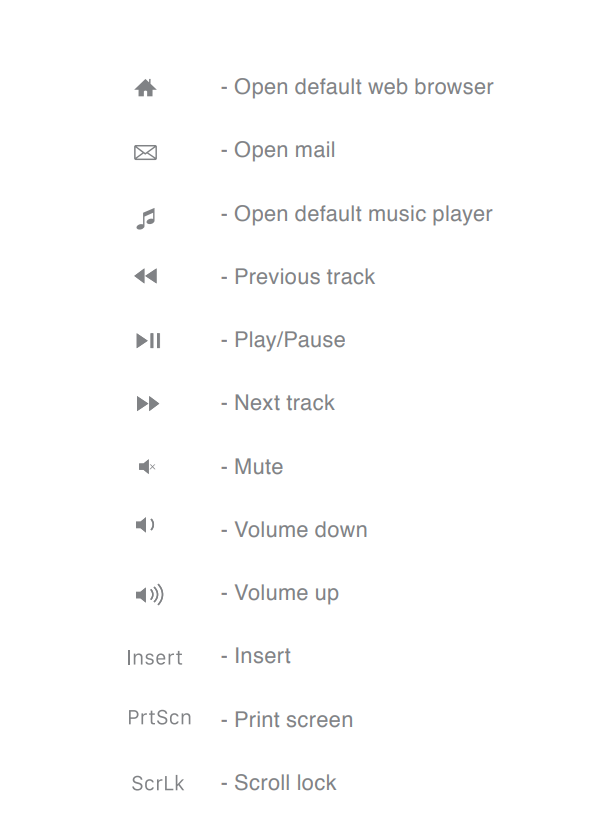->RFCOMPACTKEY USER MANUAL<-
->RFCOMPACTKEYCB USER MANUAL<-
Question 1: How many RFCOMPACTKEY series are in this family?
Answer 1: Two. Pictures are below:
RFCOMPACTKEY (Black)
RFCOMPACTKEYCB (Black with Mouse)
Question 2: Is this a Bluetooth Keyboard?
Answer 2: No, this is not Bluetooth.
Question 3: Bluetooth and RF are both wireless. What is the difference?
Answer 3A: Bluetooth transmits wirelessly via computer to keyboard.
Answer 3B: RF transmits wirelessly as well, but receives the signal to a dongle that is plugged into the computer's USB port.
Question 4: What does a dongle look like?
Answer 4: Here is the picture of the dongle:
Question 5: Where does the dongle need to be plugged in?
Answer 5: In a USB-A port. Picture below:
Question 6: Where is the dongle located?
Answer 6: It should be in the battery compartment. If not, then it will be in a ziplock bag taped to the keyboard.
Question 7: How do I activate num lock?
Answer 7: Please check the article "What is Num Lock, What does it do and How do I activate it?" under the "Wireless RF Keyboards."
Question 8: This keyboard stopped working. What shall I do? There are two methods:
Method 8.1: Swap the AAA battery.
Method 8.2: Re-sync the keyboard with the dongle/receiver (Directions Below)
1) Switch off the keyboard in On/Off switch; unplug USB receiver dongle
2) Place keyboard very close to PC’s USB port
3) Switch on the keyboard, immediately press ESC and Q keys simultaneously, the red LED stays flashing
4) Immediately plug USB receiver dongle into PC’s USB port close to the keyboard
5) Once the keyboard finds and syncs with the USB receiver dongle successfully, a red LED will flash slowly 3 times and turn off
6) Test the keyboard if it fails to please steps 1-5 again
SHORTCUTS:
Question 9: How do you activate the shortcuts?
Answer 9: Press and hold FN and press the blue letterings/icons.
Note: If you want to use F1 to F12 (not the shortcuts) you do not need to press and hold FN.36
For RFCOMPACTKEYCB'S MOUSE
Question 10: What are the three buttons?
1: Left mouse button
2: Right mouse button
3: Scroll Wheel (Press down to click)
Question 11:Re-sync the mouse with the dongle/receiver (Directions Below)
Method 11.1: Swap the AAA battery.
Method 11.2: Re-sync the mouse
Step 1) Unplug the USB RF dongle from the computer and take the battery out of the RFDYNAMOUSEB.
Step 2) Put the battery in first.
Step 3) Press and hold the right mouse button and the scroll wheel for three to five seconds.
Step 4) The light in the serial number area should blink.
Step 5) Plug the dongle into the computer.
If the mouse does not work please try steps 1-4 again.
SHORTCUTS:
Question 12: How do you activate the shortcuts?
Answer 12: Press and hold FN and press the blue letterings/icons.