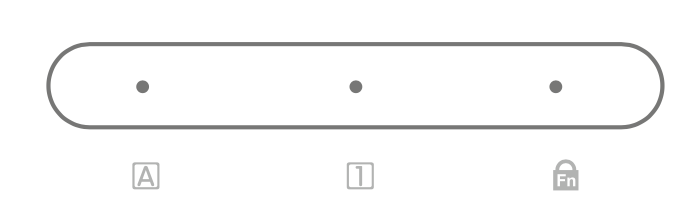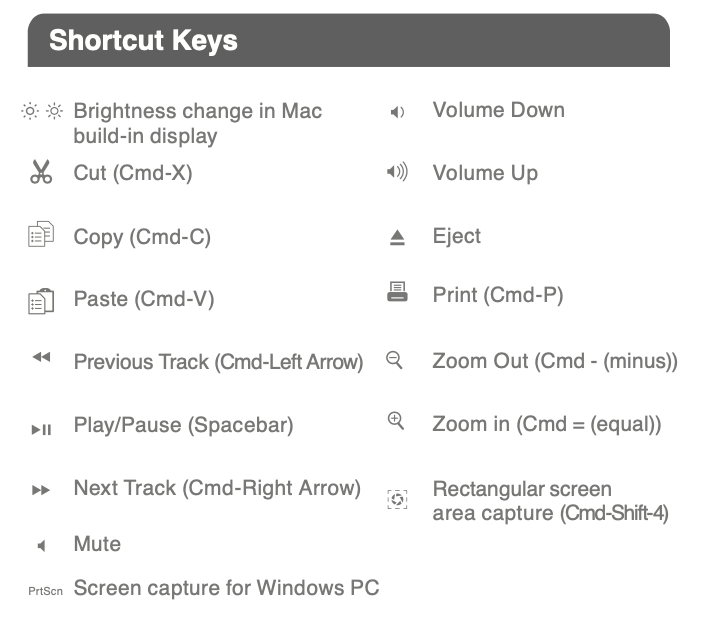->MKEYE USER MANUAL<-
->MKEYCOMBO USER MANUAL<-
Question 1: How many MKEYE series are in this family?
Answer 1: Two. Pictures are below:
MKEYE (White)
MKEYCOMBO (White and comes with a Mouse)
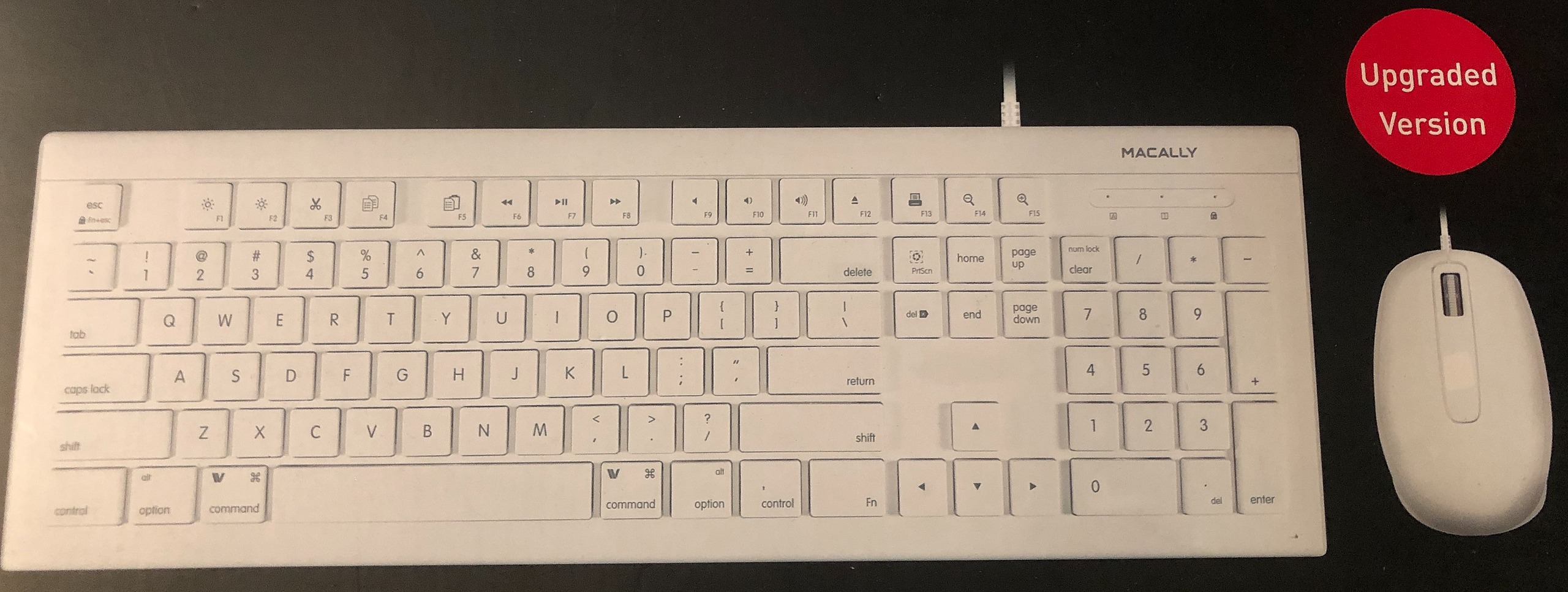
Question 2: What connector does this keyboard have?
Answer 2: USB-A connector. It needs a USB-A port as well. Picture below.
Question 3: Are there extra USB ports for this keyboard?
Answer 3: No, there is not.
Question 4: Why is the num lock light not active?
Answer 4: All Mac series have num-lock enabled automatically therefore, the light will not show.
Question 5: My "@" sign is not working. Why?
Answer 5: Because the keyboard setup assistant was not done properly. Please go back and click on the "Keyboard Setup Assistant" article in the "Wired Keyboards" Section.
Question 6: I am using this keyboard on a Mac and the number padded side is not working. What do I do?
Answer 6: Because you have mouse keys enabled on your Mac. Please go back and click on the "How to disable mouse keys on for a Mac" article in the "Wired Keyboards" Section.
LED Light:
"A" in the square: Caps Lock. LED Light: Blue
"1" in the square: Num Lock. LED Light: Blue (PC ONLY)
Fn in a lock: Function Lock LED Light: Blue (Fn+ESC)
Short Cuts:
Fn + F1, F2, F3, F4, F5, F6, F7, F8, F9, F10, F11, F12, F13, F14, and F15 equals everything that is in the bottom of the icon will work. (For Computers Only)
Example: FN+ Play/Pause = F7
MOUSE for MKEYECOMBO:
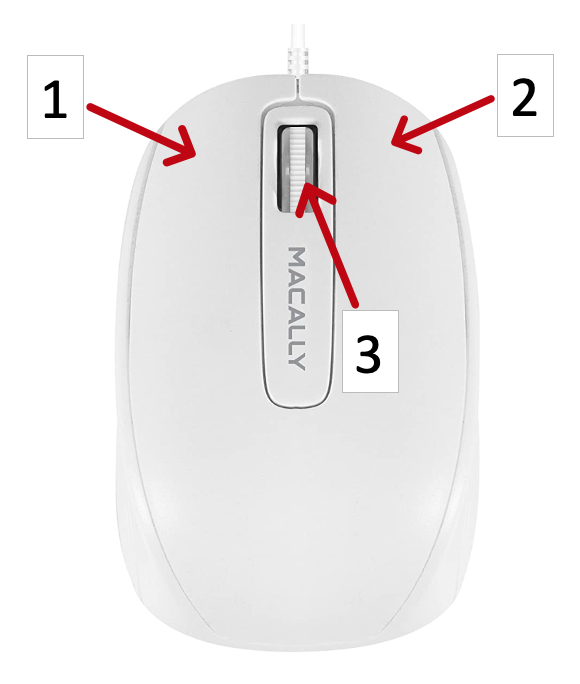
2: Right Click Button
3: Scroll Wheel (Click Button as well)