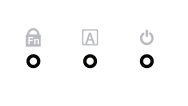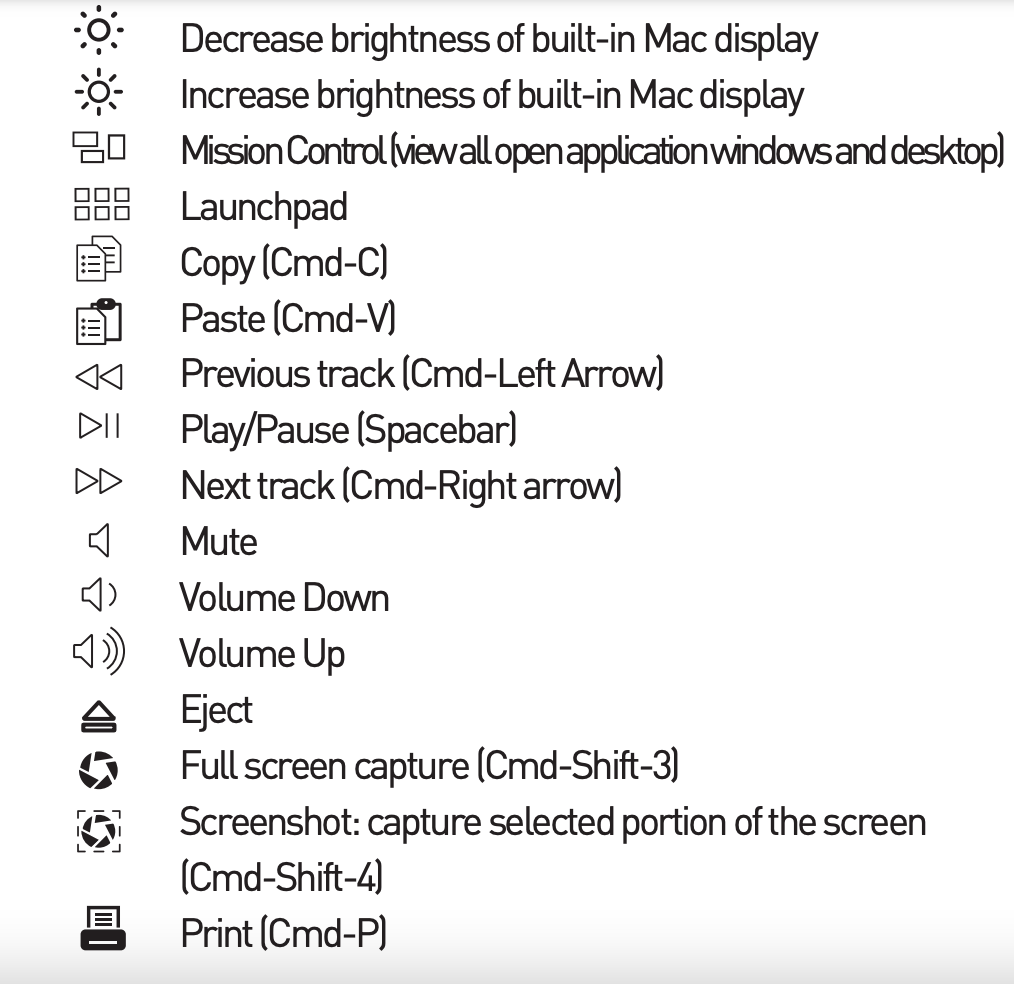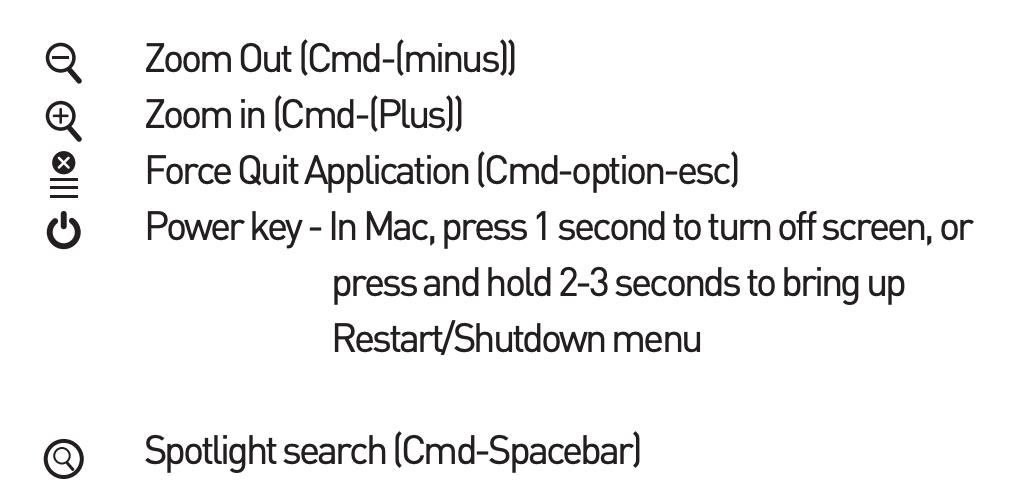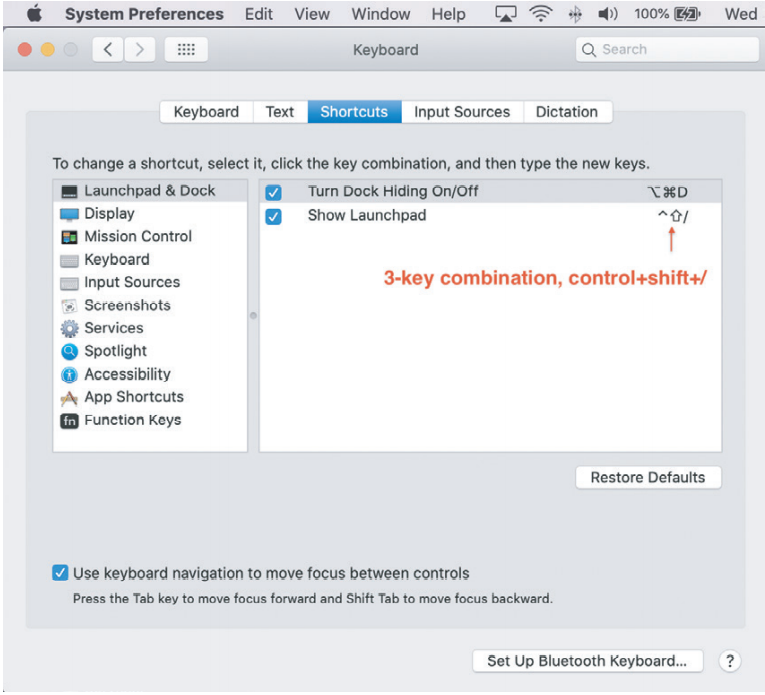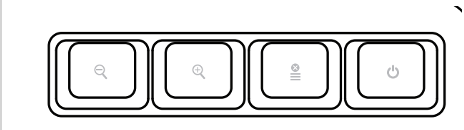->MERGOKEY USER MANUAL<-
Question 1: How many MERGOKEY series are in this family?
Answer 1: One. The picture is below:
MERGOKEY (White)
Question 2: What connector does this keyboard have?
Answer 2: USB-A connector. It needs a USB-A port as well. Picture below.
Question 3: Are there extra USB ports for this keyboard?
Answer 3: No.
Question 4: Why is the num lock light not active?
Answer 4: All Mac series have num-lock enabled automatically therefore, the light will not show.
Question 5: My "@" sign is not working. Why?
Answer 5: Because the keyboard setup assistant was not done properly. Please go back and click on the "Keyboard Setup Assistant" article in the "Wired Keyboards" Section.
Question 6: I am using this keyboard on a Mac and the number padded side is not working. What do I do?
Answer 6: Because you have mouse keys enabled on your Mac. Please go back and click on the "How to disable mouse keys on for a Mac" article in the "Wired Keyboards" Section.
LED LIGHTS (From left to right)
"Fn Lock": Function Lock LED on (Green)
"A" in a square: Caps Lock LED on (Green)
Power Icon: Power LED on (Green)
Shortcuts
Fn + ESC, F1, F2, F3, F4, F5, F6, F7, F8, F9, F10, F11, F12, F13, F14, F15 and, F16 equals everything that is in Tiny Blue Letterings. (For Computers Only)
EXAMPLE: FN+ F14 or FN+ESC + F14= F14
How to set up F4 (Dashboard)
Shorts that works without Fn (from Left to right)
Magnifying glass with a minus in middle: Zoom Out
Magnifying glass with a plus in middle: Zoom In
Circle with X in the middle with 3 lines under it: Force Quit Application
Power Button: In Mac, press 1 second to turn off screen, or press and hold 2-3 seconds to bring up Restart/Shut down menu.