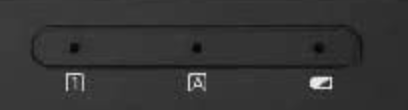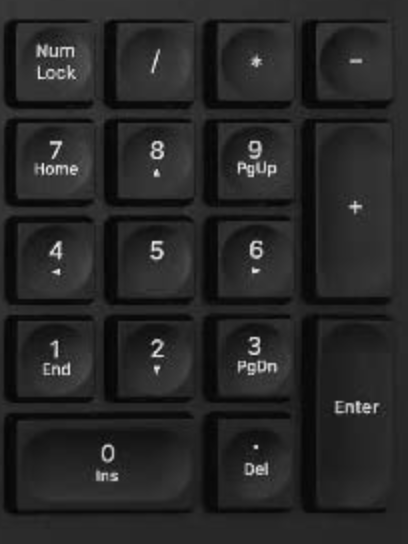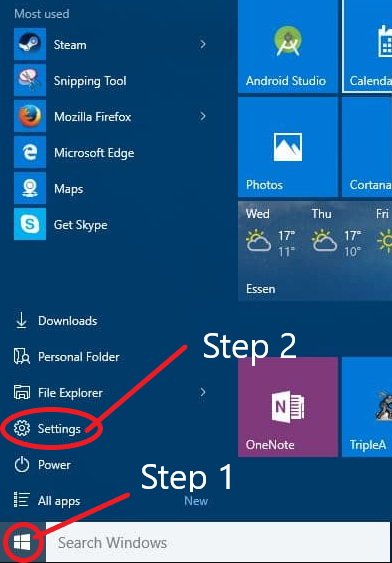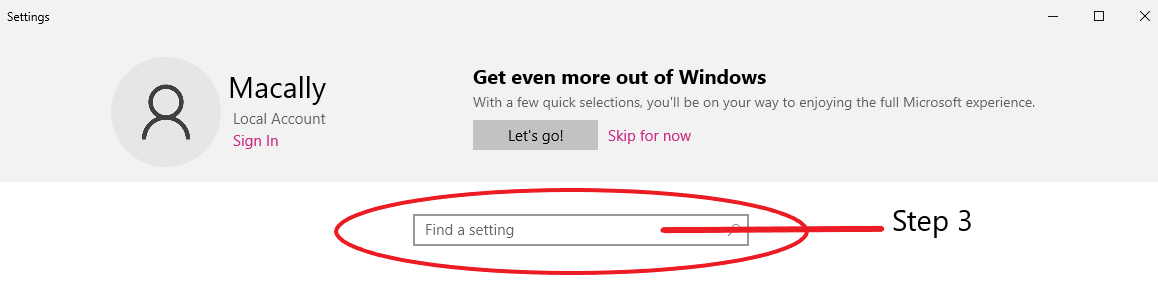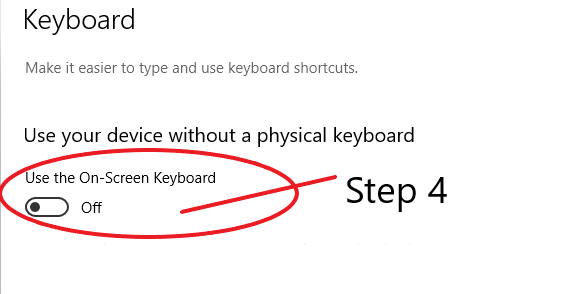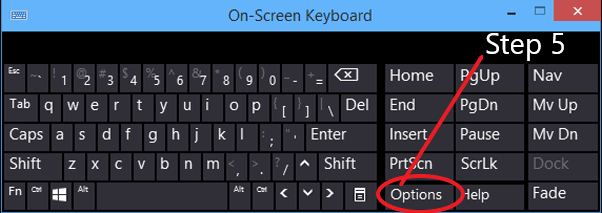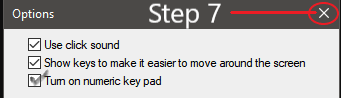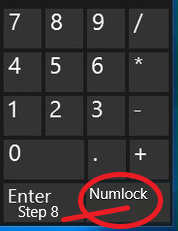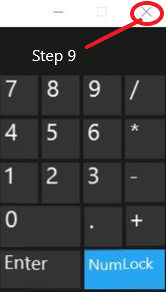Question 1: What is Num Lock?
Answer 1: Num Lock, is unlocking numbers or locking numbers. Look at questions 3 and 4 or more information.
(Picture of Num Pad and the LED pannel will be different on all keyboards)
Question 2: Where is the Num lock LED indicator?
Answer 2: On the top right of the keyboard.
Question 3: What if the Num Lock LED light is on?
Answer 3: That means the numbers will work. The ones will work is: 0, 1, 2 ,3 4, 5, 6, 7, 8, 9, 0, /, *, -, +, ., and enter key.
Question 4: What if the Num Lock LED light is off?
Answers: That means none of the numbers will work. The only ones that will work is: End, down arrow, pg down, right arrow, left arrow, up arrow, Home, Pg up, Ins, Del, /, *, -, +, and enter.
How to activate Num Lock for PC
Question 5: How do I activate Num Lock?
Answer 5: There are three ways. An easy way or the hard way (both will work).
Method 5.1: Easy way. FOR FULL-SIZED KEYBOARD ONLY
Just press Num Lock.
Method 5.2: Easy way. By some odd reason you are using an Apple Layout keyboard (With Command Key, Option, Clear key)
Just press Clear key. (Make Sure nothing is highlighted just in case)
Method 5.3: Hard way. FOR COMPACT-SIZED KEYBOARD ONLY
Step 1: Click on the Start Menu "Windows Key"
Step 2: Click on "Settings"
Step 3: Type "On-Screen Keyboard" in the "Find a setting" bar. Then Click on Turn on-screen keyboard on or off.
Step 4: Click from off to on.
Step 5: Once the On-Screen Viewer appears click on Options.
Step 6: Check on Show the Numeric Keypad.
Step 7: Close the window.
Step 8: Click on the Num Lock.
Step 9: Close the On-Screen Keyboard.