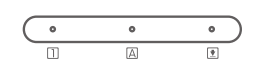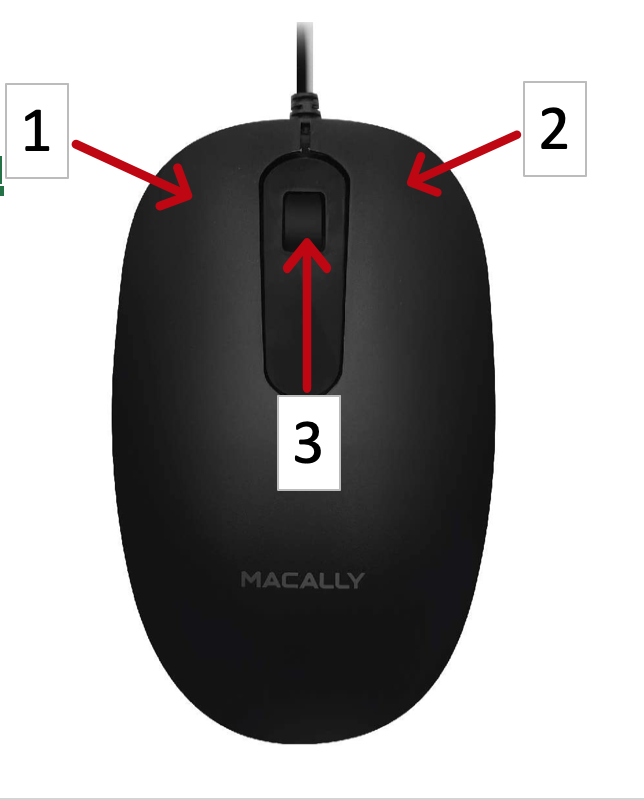->DDKEY USER MANUAL<-
->DDKEYCOMBO USER MANUAL<-
Question 1: How many DDKEY series are in this family?
Answer 1: Two. Pictures are below:
DDKEY
DDKEYCOMBO (Comes with a Mouse)
Question 2: What connector does this keyboard have?
Answer 2: USB-A connector. It needs a USB-A port as well. Picture below.
Question 3: Are there extra USB ports for this keyboard?
Answer 3: No.
Question 4: I am using this keyboard on a PC and the number pad side is not working. What do I do?
Answer 4: Because you either have num lock inactive on your PC. You can press the clear key (Where Num Lock should be). If that fails then please go back and click on the "How to turn Num-Lock on for PC" article in the "Wired Keyboards" Section.
LED LIGHTS (From left to right)
"1" in a square: Num Lock (Blue LED Light)
"A" in a square: Caps Lock (Blue LED Light)
"Down Arrow with a Line" in a Square: Scroll Lock (Blue LED Light)
Hot Keys Buttons
DDKEYCOMBO'S MOUSE:
1: Left Mouse Button
2: Right Mouse Button
3: Scroll Wheel (Can also click like a button)